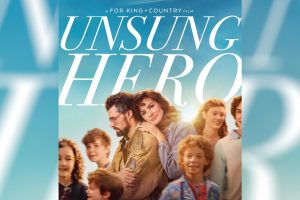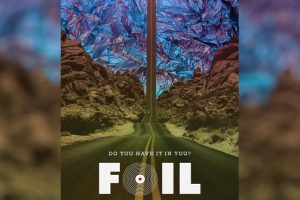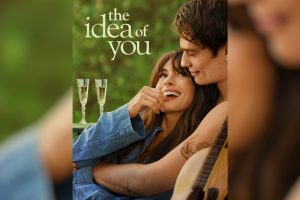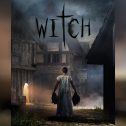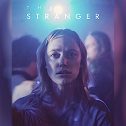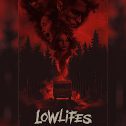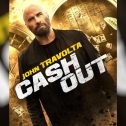Many Xbox users have reported that Xbox isn’t working today. Check out Xbox Support’s statements below.
If you recently installed the Beta Build for Minecraft and accessed a save after the update, uninstalling/reinstalling to revert the build will block access to that save file. If you accessed a save while on the beta build, you will not be able to open them again until v1.11.
If you did not access a saved game after taking the Beta Build, you can uninstall/reinstall to remove the update and revert back to v1.10 to access your saves like normal. Keep in mind that staying on the Beta Build will also make you ineligible for Realms until you reinstall.
If you lost access to a save game by removing the Beta Build from your console and wish to access it separately, you can rejoin with the steps listed below.
How to Join (and leave) the Minecraft Beta
Essential information before participating in the Minecraft Beta
– You will not have access to Realms and will not be able to join non-beta players while you’re previewing the beta
– Beta builds will likely be unstable and are not representative of final version quality. Please backup your Worlds before joining the beta
– Finished releases may not include all changes and fixes from the beta to preserve stability and may slip to a later release
– Report bugs to bugs.mojang.com and all feedback to feedback.minecraft.net
Opting into and out of beta
– Xbox One and Windows 10 players can opt in and out of the beta from the Xbox Insider Hub app. Please be aware that opting in and out of the beta may affect all user accounts on a shared device*.
– Android players can opt in and out from the Minecraft page of the Google Play Store.
Detailed Xbox Opt Out Steps
– Open the Xbox Insider Hub app and unenroll from the beta.
– Uninstall Minecraft.
– Hard reset the Xbox console by holding down the power button until the console turns off, wait 10 seconds, then turn the console back on.
– Reinstall Minecraft from the Ready to Install section of Games & Apps.
Detailed Windows 10 Opt Out Steps
– Be sure to backup your worlds first!
– Open the Xbox Insider Hub app and unenroll from the beta.
– Uninstall Minecraft.
– Reinstall Minecraft from Microsoft Store app.
Multiple Users on One Device
Please be aware that if you have multiple users and/or Xbox Live accounts signed in to your Windows 10 device, you will need to make sure that each user has:
– Backed up any world saves
– Signed in to their respective Windows and Xbox Live accounts
– Unenrolled from the beta
– Uninstalled the beta version of the game
After each user has completed those steps, it should be possible to download the non-beta version of the game.
Do you have a Windows 10 PC that is stuck on the beta still and you don’t want to be? Try the Windows store troubleshooter, it resolves the issue for most people. Run this troubleshooter to fix problems with apps from Microsoft Store: https://support.microsoft.com/en-us/help/4027498/microsoft-store-fix-problems-with-apps%20support.microsoft.